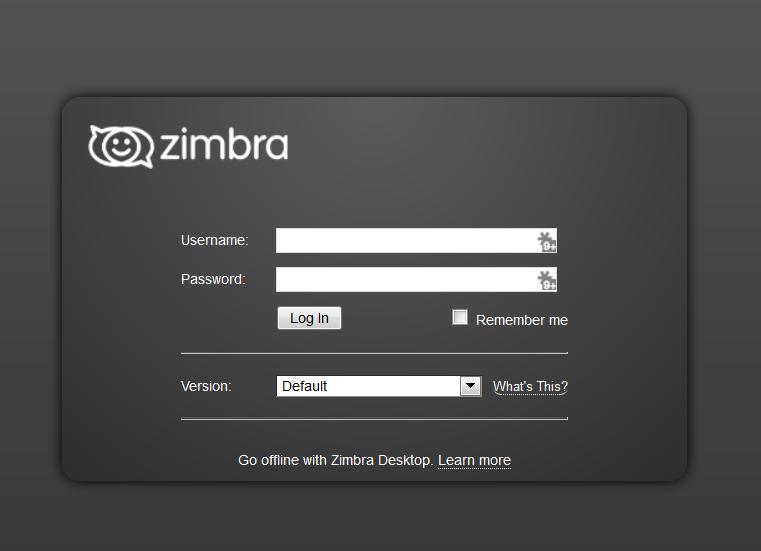Email Setup
How To
NetCetra Policies for Email Support
NetCetra has been forced to set up guideline policies for e-mail support for our customers. We are not responsible for the set up of smart phones or tablets. Below this message, we have provided the specs for the desk top, phone and tablet e-mail programs. If you can not set them up then we suggest you go back to the store where you bought them with the specs we have included below. If we are contacted in the office or through support, there will be $50.00 fee to review and set this up. The vendor you bought it from will do this for nothing. We will help you with setting up desk top mail programs.
If you are having a problem SENDING mail from your desk top mail program, tablet or your smart phone, the first call should be to your ISP (Internet Service Provider) that you are using. Send mail is 99% of the time an issue with your ISP or carrier for hand held devices not us. We deliver your e-mail but they decide on the sending format and procedure. As we have stated this is the case in 99% of the issues. So by calling your ISP, your saving time and money. If you call us first and it is NOT our fault, we will invoice you $50.00 to research and fix the issue.
The practice of asking NetCetra and our support team for answers because you do not have an IT person or it is quicker, is very costly to us and we can no longer offer free support for another vendor's problems. Please go to the section below for "Setting Up Your Desktop E-mail Program" for all the specs you will need for any device that using our e-mail servers.
Setting Up Email on Your Devices
How To Set Up Your iPhone email
How To Set Up Your Android email
Setting Up Your Desktop Email Program
How To Set Up Your Outlook Email
- Select POP3 or IMAP
(Be sure you have the correct sunfire.netcetra.com address. There are several.) - Fill in the Name, Address, and Description fields
- Provide Host Name ( sunfire2.netcetra.com ),
Username ( your name@yourdomain.com ),
and Password in the Incoming Mail Server section.If your server requires a non-default TCP port specification, (110) use the hostname:port format in the Host Name field. (example: sunfire2.netcetra.com:110 ) SSL settings can be adjusted later under the Advanced section in the mail account settings.
- In the Outgoing Mail Server (SMTP) section, provide settings for:
Host Name ( sunfire2.netcetra.com ),
Username ( yourname@yourdomain.com )
and Password (whatever your password may be).As with the incoming mail server, the Host Name setting accepts the hostname:port (example: sunfire2.netcetra.com:25 or sunfire2.netcetra.com:587) format if the outgoing mail server uses a non-default TCP port.
Port Type
25 "Non SSL SMTP"
110 "Non SSL POP3"
143 "Non SSL IMAP"
465 "SSL SMTP - SMTPS"
587 "Non SSL Alternate SMTP"
993 "SSL IMAP - IMAPS"
995 "SSL POP - POPS"
Checking Your Email Online
NetCetra offers all its clients that host their mail with us, a web mail portal. It is easily reached. Just go to any web browser, anywhere, and type in the following in the address bar:
mail.yourdomain.com
Here is what you would do if YOUR domain name was netcetra.com: mail.netcetra.com. Here is what would pop up on the browser.
But you will type in YOUR domain name, whatever it is, ie: mail.whitehouse.org
No https or www. Once you see Zimbra you will the add your full e-mail address for the mailbox you want to get to and the password for that account..